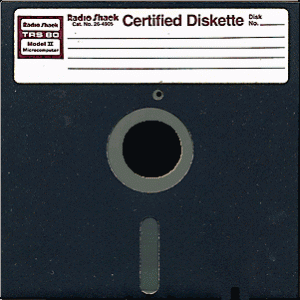
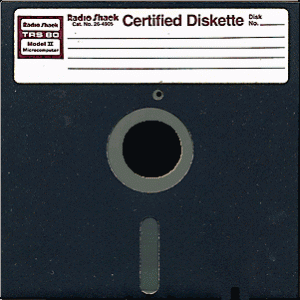
How to get a 5.25″ floppy onto a modern Mac
Warning: this post contains some serious Apple retro geekery. I’ve actually had to exercise serious restraint with the details. You may want to skip this one unless Apple II’s, Color Classics, SCSI ethernet interfaces, PowerBook 2400’s, and other Apple ephemera get your blood flowing.
Here’s what you can do with an Apple II 5.25″ floppy disk:
– Play frisbee. Watch those sharp corners!
– Use it in an Apple II.
– Turn it into a “disk image” file which can be used by Apple II emulator software on a modern computer or mobile device.
An emulator is less authentic, but it sure is more convenient than having an Apple II around. Also, the disk image files can be backed up like any other file on your Mac (or PC, or Linux box, or phone, or whatever). So if you want to archive anything, that’s the way to to do it.
But how? Neither a Mac nor PC knows how to read an Apple II 5.25″ floppy disk. Well, there are several ways to do it, and most of them involve stringing some form of cable (serial, LocalTalk, ethernet, or even audio), depending on the hardware cards you have in your Apple II, to your Mac or PC. You then run special software on both sides; it reads it on the Apple II, sends it down the wire, which is then received and saved by the modern computer.
Another option is to create the disk image on the Apple II and save it to some kind of device which can be read on a Mac or PC, such as a hard drive. This is possible because of IDE interface cards which have been recently developed for the Apple II (yes, people are still developing expansion hardware for a 1977 computer). I bought the first Compact Flash card reader interface for the Apple II — #16! — which was developed by a hobbyist a few years ago. It acts as a hard disk in the Apple II, and then I could theoretically remove the flash card and read it with my Mac if I wanted. The only problem is a) I can’t find the damn thing, and b) I need to have the card upgraded to work in an unenhanced //e, which is what I have. I don’t even know if it works!
My technique was different; it actually involved another flashback computer: the Color Classic, which was more or less a Mac LC II (a minor successor to the first “consumer” color Macs) with a small color screen jammed into the traditional one-piece “toaster” Macintosh. The Mac LC was my first Mac, finally replacing my //e in my first year college; I sold it long ago, but then a few years ago bought a cheap used Color Classic as a nostalgic replacement.

To ease the transition for schools unwilling to ditch their Apple //e’s, Apple developed an “Apple IIe on a card” which went inside the Mac LC. You could attach 5.25″ floppy drives and a joystick, and the card used the Mac’s resources (hi-resolution display, more RAM, clock, mouse, faster speed, hard drive) to give you an ultra-souped up //e, the one I always wished I’d had. Two computers in one, totally awesome. Play Crystal Quest and Lode Runner!
I popped the IIe card in the Color Classic, hooked up the 5.25″ floppy drives, plugged in the joystick, and turned it on. And I soon discovered that a Color Classic, and by extension the LC and LC II, are slow as shit, at least when running Mac OS 7.5.5. I could barely stand to use it, and can’t imagine that was my Mac for four years. But it’s still a super sweet Apple IIe.
More critically, it’s an Apple IIe with a bridge to the Mac side of the world. If you save files in Apple IIe mode, the Mac can see them in Mac mode. That means they can be copied somewhere.
Here was the surprise: forget the Apple IIe disks, it’s a fair challenge just getting anything off an old Mac to a new one. They literally have no interfaces or media in common. An old Mac has no USB or FireWire or WiFi or Ethernet. (I could add an Ethernet card, but then I’d have to take out my Apple IIe card, boo.) The only thing I could think of was using Mac floppies — you can plug a cheap USB floppy drive into a modern Mac. (However, internal drives, such as those in a Power Mac G3, don’t work at all in OS X. Go figure.) Sneakernet sucks, though. I was gonna get my Color Classic on the net.
Fortunately, I had anticipated this day, and a while ago bought a — get this — SCSI-based Ethernet interface. A box attaches to the SCSI port of the Color Classic, and I can attach Ethernet to it. Of course, that still didn’t work: it was 10Base-T ethernet, which the autosensing ports on my router failed to autosense. I had to eventually plugged it into the WAN port an the AirPort Extreme which I specifically set for 10Base-T in the AirPort Utility.
The first thing I figured out how to do was FTP. Ah, Fetch 3.0.3, you staple of my college existence, how I missed you. Clunky, but functional.
But I wanted to file share, as god intended Macs to do. The highest Mac OS version a Color Classic can run is 7.5.5, which only speaks AppleShare over the AppleTalk networking protocol. Panther will do that too, but Tiger and Leopard won’t. Apple introduced AppleShare over TCP/IP — which Leopard uses — in Mac OS 8.1, but I learned that it can be installed into 7.5.5 by installing Open Transport 1.1.2 and then AppleShare Client 3.7.4. With some finagling, I actually got this to work! I was able to copy files directly from my Motorola 68030 based Color Classic running Mac OS 7.5.5 to my Intel Core 2 Duo based MacBook running Mac OS X 10.5.6 over Ethernet. Bitchen.
Oh, but it gets better. I have a Western Digital My Book World Edition hard drive, which attaches to the network. It’s really a little Linux computer disguised as an external hard drive. I installed netatalk on it, an implementation of AppleShare for Linux. Bang: Now I was able to copy files from my Color Classic to my NAS. Oh, what a hacker am I.
And so there you have it: Go to IIe mode of my Color Classic, copy a 5.25″ floppy to a disk image file, switch back to Mac mode, copy the image file to NAS or my MacBook. Triumph.