One of Apple’s more controversial recent decisions has been to remove all of the familiar ports from the new MacBook Pro and the 12-inch MacBook. They’ve replaced them with USB-C ports, which in my opinion is a positive change, but it’s also confusing.
Here’s the deal:
Your old-fashioned USB port that you’ve known and loved since the first iMac came out is more accurately known as a USB-A port. It looks like this:

And the device you attach on the other end of the cable has a connector of a different shape, known as a USB-B port. It has come in several different flavors over the years, most commonly standard, mini, and micro. The ports look like this (left to right: standard, mini, micro):

And here are the cables you would plug in to the USB-A and USB-B ports:
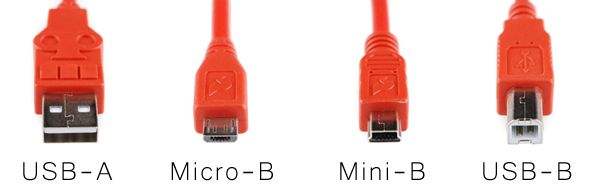
The new USB-C is intended as a “superconnector” that replaces USB-A and USB-B with a single, small, reversible connector which is the same on both devices and computers (both ends). The cable and the port look like this:

Here is the USB-C connector compared to A and B:
That’s simple enough, but here’s where it gets really confusing: the connector (the shape and size of it) is called USB-C, but the connection (what is going through it) can be:
- USB data
- Thunderbolt data
- video data (DisplayPort, HDMI/DVI, VGA)
- power
All of the above connections can be converted to more familiar connectors with adapters or cables — a minimum requirement for the new MacBook Pro or MacBook is a USB-C to USB-A adapter, given how ubiquitous USB-A is. If no adapter exists for the type of connection you want, you can chain adapters together.
Here’s the biggest problem with USB-C: You can now have identical-looking cables that behave differently!
For example, the cable that comes in the box with the MacBook and MacBook Pro can be used to charge the computer — and it can also be used to transfer data (to or from a hard drive for example), but only at slow (USB 2.0) speed! If you want to transfer data faster, you need to buy a USB 3.1 cable or a Thunderbolt 3 cable instead. And these cables all look identical. Once I received my new cables, I immediately got a Sharpie and marked “USB 2,” “USB 3,” and “Thunderbolt” on them, as you see in this photo:

And one more problem: The MacBook has a USB-C port that cannot do Thunderbolt data transfer, whereas the MacBook Pro has a USB-C port that can do Thunderbolt. So if you have a Thunderbolt hard drive and a Thunderbolt USB-C adapter, it will work with the MacBook Pro, but it won’t work at all on the MacBook. Even though the ports look identical.
This will probably all get easier once USB-C becomes a standard connector, but for now, if you have a new MacBook or MacBook Pro and existing printers, hard drives, and monitors, let us know if you need some help figuring it all out. Also, follow our blog for more posts explaining USB-C!
(February 2017)