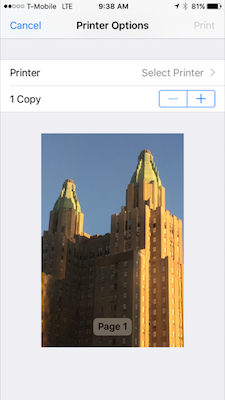
iOS 10 for the iPhone and iPad brought some pretty useful features. One of the less known ones is the ability to save a PDF rather than printing. It’s not intuitive enough to discover, but here’s how you do it:
- In your app that you wish to print from, tap on whatever you need to to print. In most apps, this is the “Share” icon (a square with an arrow pointing out of the top), but in Mail, it’s the “Reply” icon.
- Tap “Print” (on some apps, this might require scrolling sideways in the second row of grey icons that appear).
- In the next screen, you’ll see a preview of the printed pages
- On an device with 3D Touch (i.e. iPhone 6s or 7), press hard on one of the pages.
- On any other device (that isn’t an iPhone 6s or 7), instead of deep pressing, pinch-and-zoom outwards on the image preview, with two fingers.
- The PDF preview will open on its own screen, with a share (box with upward arrow) icon in the lower left corner. Tap that, and then you can save the PDF to iCloud Drive or Dropbox, attach it to a new mail message, use AirDrop to send it to a Mac or another device, or use another app to process it.