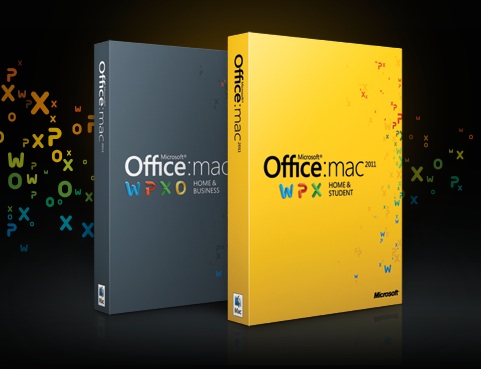
Here are instructions on exporting your contact list in Outlook 2011 for Mac to an Excel spreadsheet. That way you can send them to a friend, or sort them, or do a variety of other things.
Part 1: Export from Outlook for Mac
- Open Outlook for Mac and click on Contacts.
- From the File menu, choose Export.
- A box pops up, asking you “What do you want to export?” Choose “Contacts to a list (tab-delimited text).” Then click the right arrow at the bottom.
- A Save box appears. In the “Save As” field, put the name you want to give your file. Make sure the “.txt” extension is at the end of your file name. Under “Where” choose your desktop. Then click the Save button.
- Outlook then exports your contacts. When the export is complete, click the Done button.
Part 2: Import to Excel
- Open Excel.
- From the File menu, choose Open…
- When the Open box appears, go to the bottom of the box and under “Enable” make sure it’s set to “All Readable Documents.” then in the top part of the window, find the .txt file you exported from Outlook to your desktop, and choose it. Then click the Open button.
- The Text Import Wizard opens up. Choose Delimited and click Finish. Your contacts open up in an Excel spreadsheet.
- Save it as Excel by going to the File menu and choosing Save As; under Format choose Excel Workbook.